Activity 2: Styles Setup
Macintosh screenshots for Styles
Task 3.06 Primary Style#
Create a new style called Task03Content
- based on the Normal style
- with a sans-serif font of your choosing
- 10 points
- auto spacing before and after
- single line spacing
- special first line indentation of .5 inches This will be a style created for this document's use.
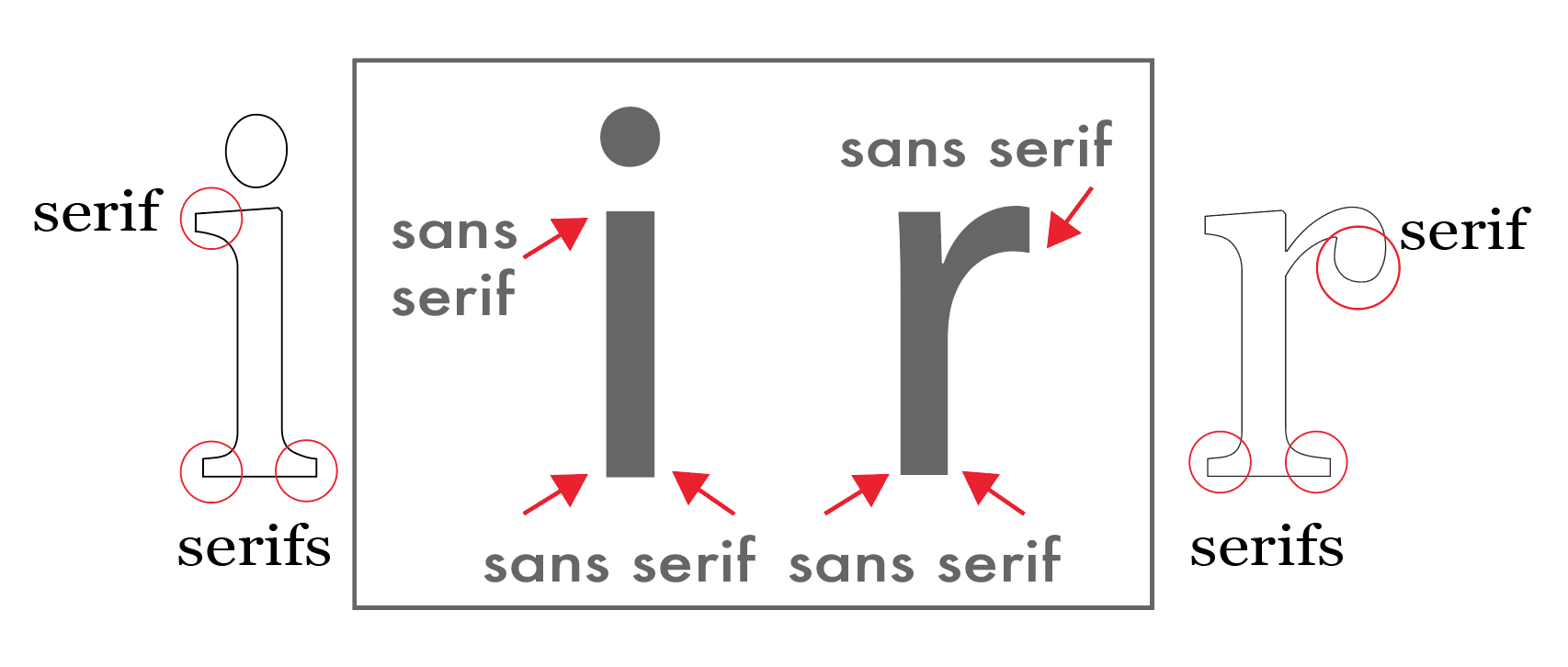
Task 3.07 Make all Primary Text#
Select all text and apply the Task03Content style
Task 3.08.01 Footnotes Style#
Create a new style called Task03Footnotes based on the Task03Content style,
- with a serif font of your choosing
- 10 points
- auto spacing before and after
- single line spacing
- no first line indentation
Task 3.08.02 Insert Footnote#
Insert a Footnote and Format it with the style that you just created.
If you have any footnotes in the document, format at least one of them in your new Task03Footnotes style. If you don't, you still need to create the new style and insert a footnote that includes the words an example of the new footnote style in the first full page of the first chapter. Apply the footnote at the end of a word in the text.
To insert a footnote click your cursor into the text at the end of a sentence or at a word that you might want to footnote. Do not put your footnote in the footer. The footnote will be automatically created for you at the bottom of the page, above the footer.
If you did not catch this in class you can see a demo on Lynda.com. As a UNC student you have access to this footnote video All you need to see about footnotes is in the first two or three minutes of the video.
Task 3.09 Modify Title style#
Modify the Title style to:
- 16 point
- sans serif font of your choosing
- black color
- center alignment
Task 3.10 Modify the Subtitle style#
Modify the Subtitle style to serif font of your choosing, black color, center alignment. if you want to have your title or subtitle in a color other than black, you may do so, but tell me about it in a footnote.
Task 3.11 Format Title#
On the first page of the document, format the words in the title in the Title style. If there is a subtitle, format it in the Subtitle style.
Task 3.12 Chapter Headings#
Format the name of each section that precedes the chapters of the document (such as Preface, Forward, etc. if the work has any) and the title of each chapter in Heading 2 style (these will be used later for the real table of contents). If you have any text sections that follow the chapters, format them in the same Heading 2 style. You will have multiple sections and chapter titles to format appropriately. You can productively use your CNTL+F tool here. If your work also has chapter numbers, format each chapter number in Heading 1 style. If your work has no chapter titles, format the chapter number in the Heading 2 style.
