SFTP & Editors
Panopto Update#
i discovered at the very end of last semester that private one-to-one Panopto feedback videos were extremely effective. It's like office hours without having to set times. It's super flexible. So I want to spend a little bit of time demonstrating the Panopto interface and make sure you all know how to login here https://uncch.hosted.panopto.com/ and see your shared folders.
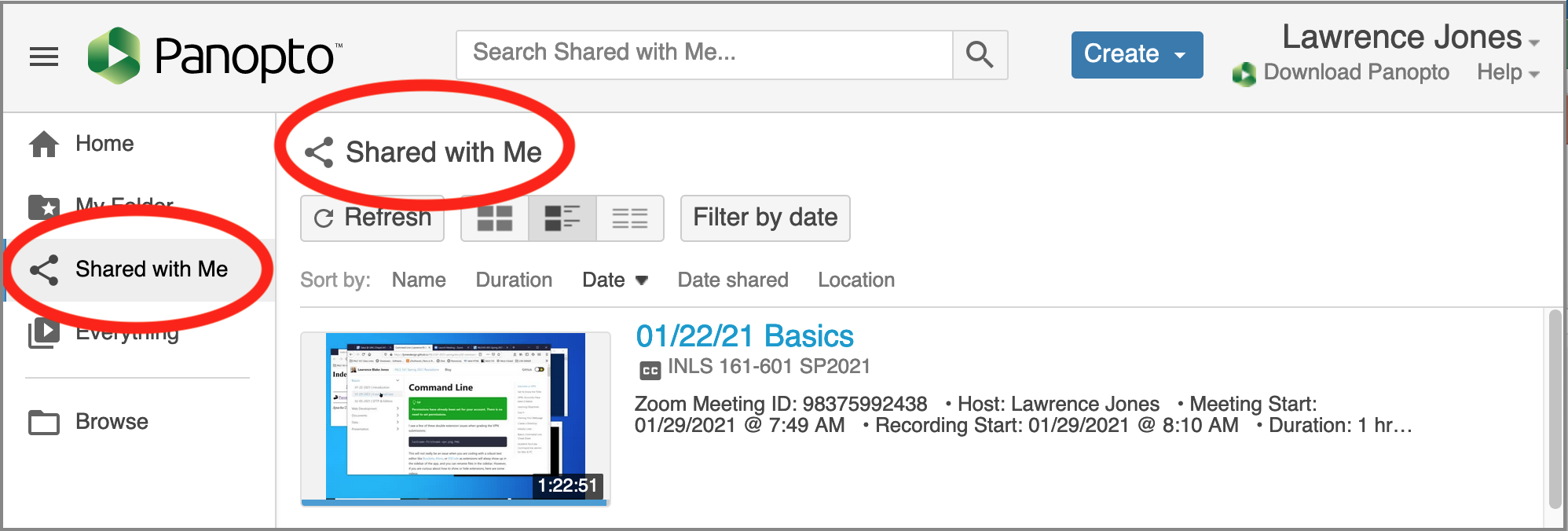
Recommended SFTP Programs#
Use any SFTP you like. Here are my personal preferences for teaching:
PC: I like WinSCP for Windows because it is free and Open Source shareware, and has no adware. You can download WinSCP with this link. Don't click the "get it with from Microsoft" link unless you want to help fund the open source project by paying $10.
There is no registration code to enter for this package, and it does not have an ending trial period.
Mac: I like Fetch for the Mac because UNC has a Use License and I have a lot of experience with using it for teaching. Here is the UNC Software download link for Fetch. Make sure to look for this:
Serial Number Name: UNC-Chapel Hill
Serial Number: (The download page will show you the Serial number)
It is long and hard to type, so copy-paste into Fetch.
SFTP Process#
Click the Fetch Mac Graphic below to see how the SFTP process works. This presentation will be helpful to review even if you are using a different Mac SFTP client app or if you are using a PC app.
tip
If you are not using Fetch or you are using a PC, skip to slide 16.
Recommended Editor#
Use any Editor you like. My personal preference for teaching for both PC and Mac was Visual Studio Code but the new update is too confusing for beginners, so I will be using Brackets.
Starters#
Hoping to have two or three of you do a starter this morning.
Learning Objectives#
- Go over GUI and CLI Basics and the impact that has on our tools we will use today and next month. Will show you a short presentation and post the file for you after class.
- Go over the difference between SFTP and FTP and the difference between HTTP and HTTPS.
- Install an SFTP program and connect to opal and transfer some files back and forth.
- Install Text Editor
- Take time to finish and or correct problems with previous tasks.
